Oxygen Software has put up an exceedingly simple to follow, yet comprehensive installation instructions for OPM-2 software. Following them, I was set up in less than 10 minutes flat. I forgot to time myself but it definitely felt less than 10. I remember the nightmarish experience I had trying to get the v2.0.4 connected to my phone over bluetooth and compared to that, this was very easy.
I'm not going to lie about it. Connecting the software to the phone is not straightforward at all. If you didn't have these instructions, you'll probably give up trying. So follow the instructions. I did. I'm happy I did. You will be too.
I'm not repeating the instructions here. They are comprehensive and have the screenshots. So let's follow what happens when you finally get connected.

Ah! So it found my phone! A look on the left hand side gives me a quick list of phones registered with the application. Yes, you can manage multiple phones with it!
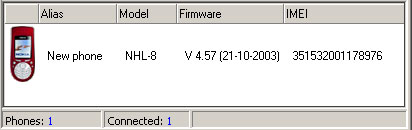
Let's click on New phone now. The right display changes to provide info on the selected phone.
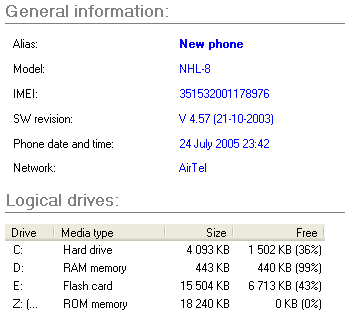
You can click on New phone and simply edit the alias to something more useful. In my case, I called it My Phone (how creative! duh!).
Clicking on the displayed date and time prompts you to synchronise the phone with the PC time! That's gotta be cool. No more network dependence on making sure your clock is running in-sync with the atomic clocks of the world!
By default the application does not provide an image of the phone. That's understandable since it supports too many phones now to carry images of each. It's best people simply click the handy Download picture link and download an image from the site. Users can specify their own photograph as well. So I downloaded the pic from the site and modified it to include my family's photograph instead of the default Nokia logo. :)
NEXT >> A look at Options
|

